Your client application
Process
- You receive by email and SMS the properties offered by your hunter
- You analyze, ask questions via comments
- When you have an opinion, you click on “I like” or “I don't like”
- It is IMPORTANT that you be responsive to the new features offered.
Connect via a browser
- Click on: https://web.homeselect.paris/
- Your identifiers have been sent to you by email
- If you no longer have them, click on “Forgotten password”
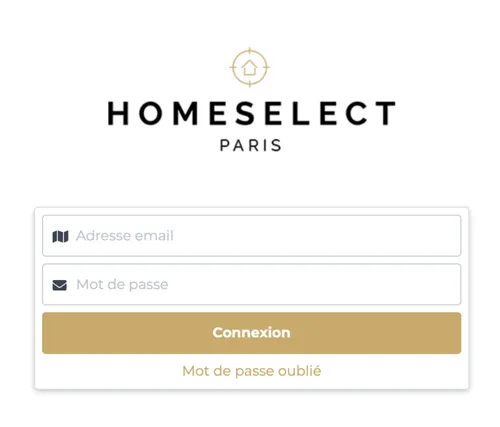
Welcome
- To be treated : The last properties that you have not yet qualified
- I like: The goods you “love”
- I don't like: Les goods that you “don't like”
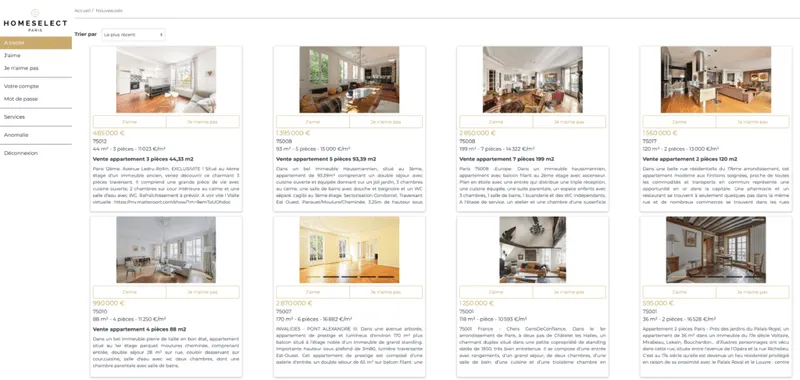
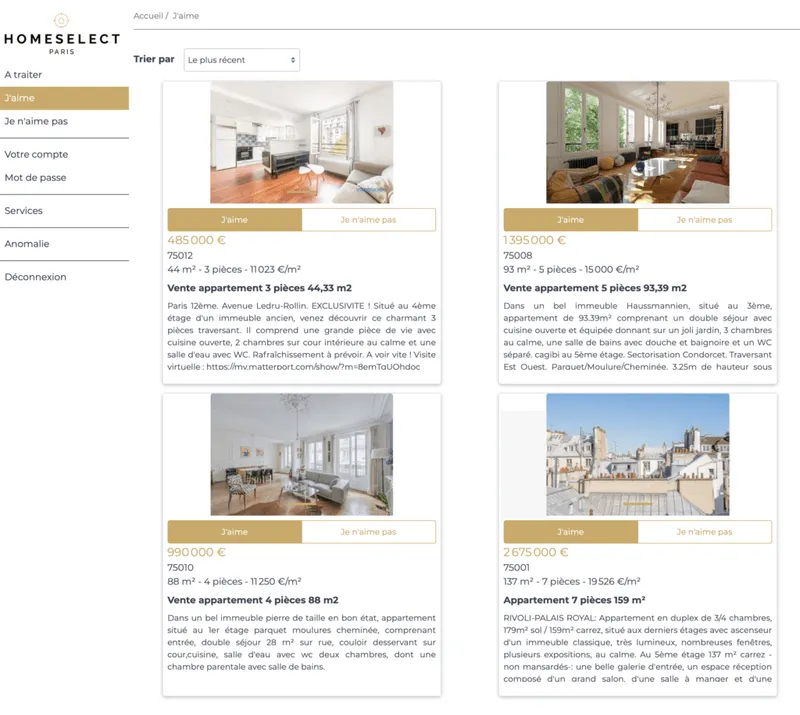
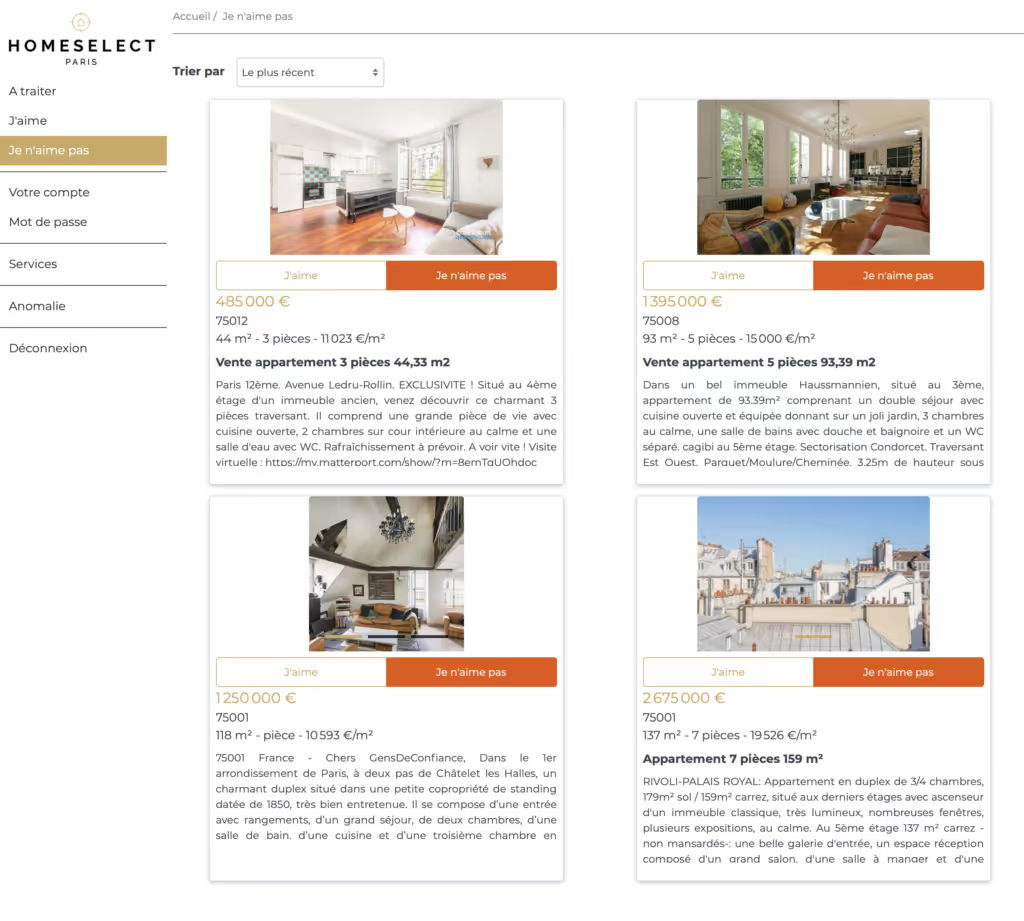
Detail of a property
- Talk to your hunter : give him as much information as possible about each property
- Give Your opinion by clicking on “I like” or “I don't like”
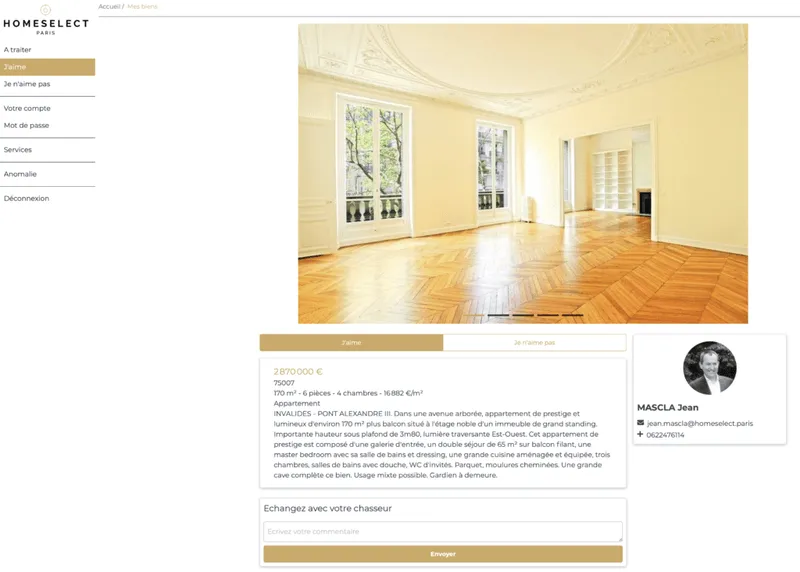
Your account
- Alert emails: allows other emails to receive new properties
- However, you must always log in with the main account (login email)
- Receive information by email: news and comments from your hunter
- Receive information by SMS: news about your hunter
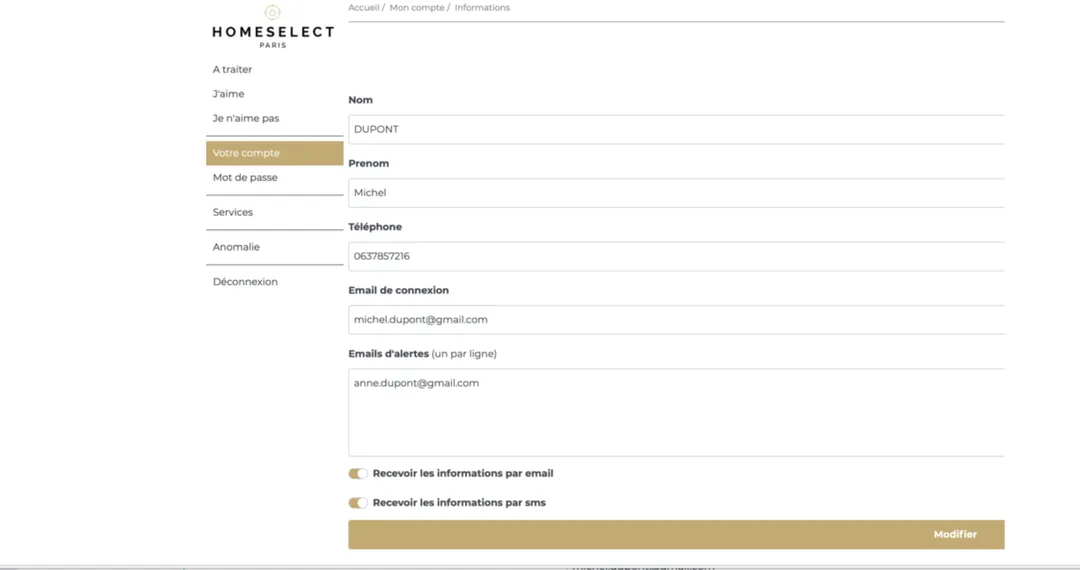
Change your password
- No need to enter the old MDP
- Just 2 times the new
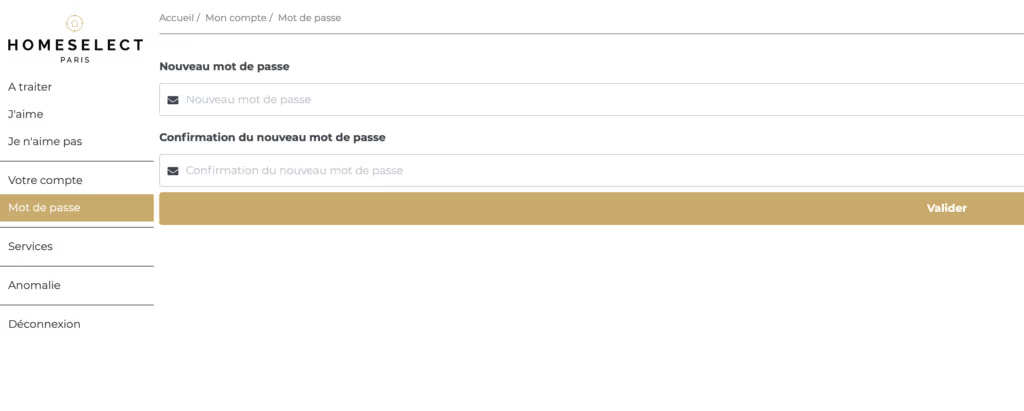
Do you have a problem or a technical question?
- Click on the “Anomaly” menu
- Describe your concern
- We will get back to you very quickly
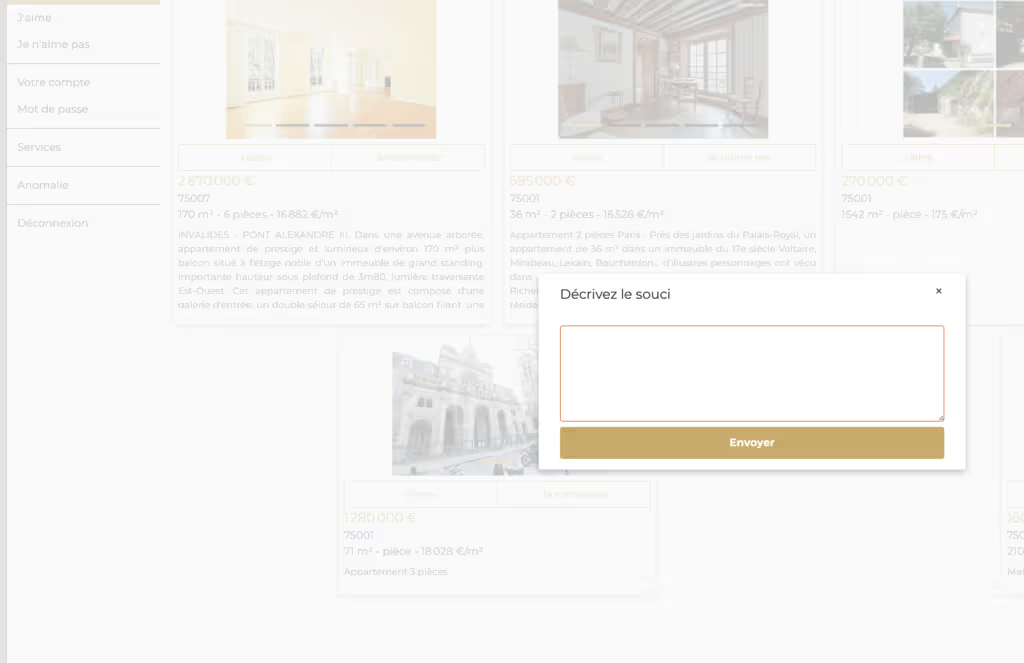
Create our web application on your phone in 1 minute
- On an Apple phone :
- Log in, as explained above, via the SAFARI browser
- You are on News
- Click on the icon in the center, bottom menu:
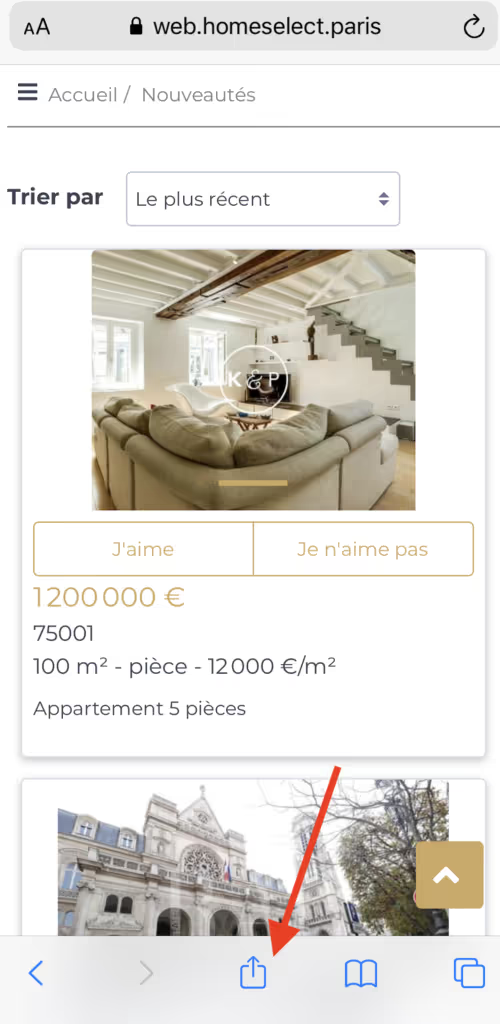
- Select on the home screen
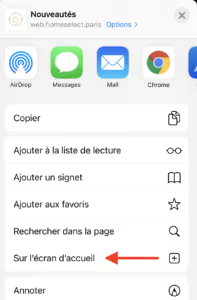
- Give the name HOMESELECT for example
- You will find our web application on your phone
On an Android phone :
- Log in, as explained above, via the CHROME browser
- You are on News
- Click on the horizontal dots at the top right
- A tab opens into a list and then look for the option “Add to home screen”
- A popup with the same name appears on the screen, then asks you to choose the name of the shortcut
- After which, a message tells you that the shortcut has been added to the home screen
- Go back to the home screen where you should see the shortcut
Have a good search!
HOME SELECT
